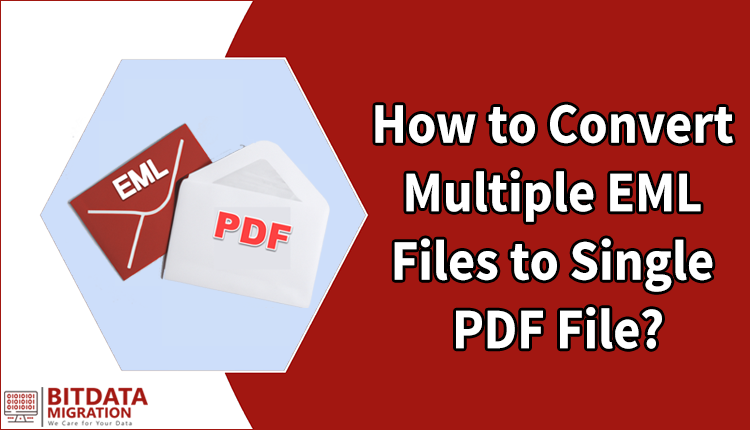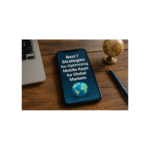There are many circumstances where users of various email applications want to save their email database in the PDF format. It is noticed that mostly users are using those email clients that can create EML files to save database on the system. So in this post, we will discuss about the common problem that is how do I convert an EML file to PDF file along with attachments. And try to find the best solution to resolve this problem related to EML to PDF conversion.
Related Query
“How do I convert an EML file to PDF file as I have lot of EML files into my local system? I want to know any professional solution through which I can easily convert EML files to PDF files without any trouble.”
Professional Solution to Convert An EML File to PDF File
With the help of the professional solution that is BitData Migration EML Converter program, user can easily convert multiple EML files through a single way of conversion. One can also convert all attachments of EML files to PDF format along with other email details. This program is easily understand by all type of user without experts helps. Moreover, the tool supports all EML based email clients like Windows Live Mail, Thunderbird, eM Client, Yahoo Mail, Turnpike etc.
Follow the Working Steps to Convert EML File to PDF File
First thing remember that there is no need of any kind of technical skills and this process can be followed on any Windows OS as the tool is completely suitable for all Windows OS like 11, 10, 8.1, 8, 7,Vista, XP etc.
- Install and open EML to PDF Converter on your Windows machine
- Now, you can find the “Select Files” option and “Search Files” option in the primary menu of this program
- Select Files Option: This options allow the user to select files separately or select a folder that holds various files
- Search Files Option: This option allows the user to search all EML files that are presented in the Browsed location of the local system.
- In the same screen, you can Preview all EML files which are loaded for the conversion process
- With the help of Export tab go to the next Window of this tool that allows you to choose PDF File through the help of “Select Saving Options”
- After that, use Apply Filters option if needed and set correct File Naming Option
- Choose the Destination Path where all converted files will be saved with the use of Select Destination Folder option
- At last, hit on Convert tab to start the conversion process of EML files to PDF format and wait for the message “Conversion Done Successfully”
Salient Features of EML to PDF Converter
- Provides batch option to perform multiple EML file to PDF conversion
- Offers two type of filters like date filters & email filters
- Comes with preview functionality for getting brief of selected EML files
- Keeps all email properties like attachments, formatting, hyperlinks, message body etc. in a correct manner.
- Save Attachments option available as an extra benefit
- Save log report option allows user to save the complete process report for the future use
- Suitable with all newest and below versions of Windows OS including Windows 11
Bottom Lines!
With all this discussion, now it clear to all users that the EML to PDF Converter is the best choice to convert EML file to PDF file format as any users can follow the working steps of this application without any technical knowledge. And, the tool delivers 100% best & safe result of conversion. You must try this tool, it is available in the free demo version that can convert only 25 EML files but the complete conversion can be done with licensed version. With this program you can also check the same procedure for EML to Office 365, PST, MSG, MBOX and other file formats.