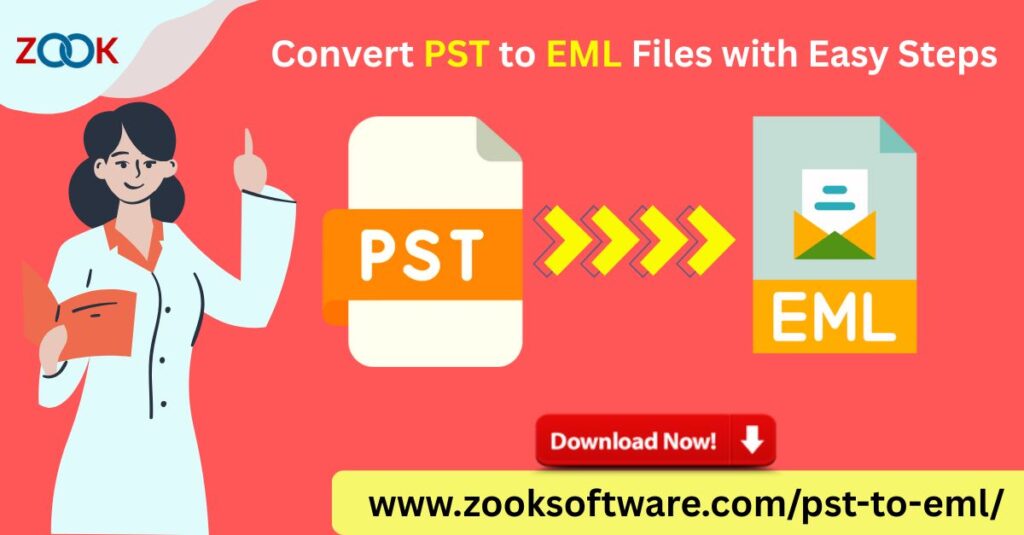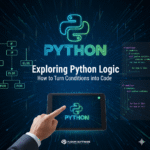Introduction
If you are searching for the best ways to convert PST to EML files, you’ve come to the right place. Convert Outlook PST files to EML format allows users to access their emails in different clients like Windows Live Mail, Thunderbird, eM Client, Apple Mail, and others. In this detailed guide, we’ll discuss two proven methods—manual and automated—to help you perform this conversion efficiently and securely without losing your valuable data.
Understanding PST and EML File Formats
Before diving into the methods, it’s crucial to understand what these file types represent:
PST (Personal Storage Table): This is a data file created by Microsoft Outlook to store emails, attachments, calendars, and contacts. It’s primarily used for archiving or backing up Outlook data.
EML (Electronic Mail Format): EML files store individual email messages with complete header information, attachments, and formatting. This format is compatible with several email clients like Mozilla Thunderbird, Apple Mail, Outlook Express, and others.
Converting PST to EML gives you flexibility to access Outlook emails in multiple email platforms, share emails individually, or migrate data between systems.
Why Convert PST to EML?
Users convert PST files to EML format for various reasons, such as:
- Migration to non-Outlook platforms like Thunderbird or Apple Mail.
- Accessing individual emails outside Outlook.
- Preventing corruption issues caused by large PST files.
- Backup and archiving purposes, since EML files are lightweight and easy to manage.
- Cross-platform compatibility, enabling smooth import and export between different email applications.
With these benefits in mind, let’s explore the two best methods to convert PST to EML files seamlessly.
Method 1: Manual Method to Convert PST to EML Files
The manual conversion process is suitable for users who prefer not to use third-party tools. However, it requires Outlook and a secondary email client like Mozilla Thunderbird or Windows Live Mail. Here’s how to do it:
Step 1: Configure Outlook with a New Account
- Launch Microsoft Outlook on your system.
- Go to File > Add Account and configure your email account (for instance, IMAP).
- After configuration, ensure all PST data is accessible under this new account.
Step 2: Export PST Emails
- Click on File > Open & Export > Import/Export.
- Choose Export to a file, then select Outlook Data File (.pst).
- Choose the folder you want to export and save the PST file to your local drive.
Step 3: Import PST into Thunderbird
To move emails from Outlook to Thunderbird, you can use an IMAP configuration:
- Open Mozilla Thunderbird.
- Configure the same IMAP email account you used in Outlook.
- Copy or drag the Outlook emails (synced via IMAP) to the local folders in Thunderbird.
- Once done, right-click an email and choose Save As.
- Thunderbird allows you to save each email as an EML file on your computer.
This manual process helps you convert PST to EML for free, but it’s time-consuming and limited. Large PST files or bulk emails can take hours to convert. Also, manual conversion carries a risk of data loss or email structure alteration.
Method 2: Automated Method Using Professional PST to EML Converter Tool
If you want a faster, safer, and more accurate way to convert PST to EML, using a professional conversion tool is the best choice. An advanced ZOOK PST to EML Converter automates the process, ensuring complete data integrity.
Key Features of a Reliable PST to EML Converter Tool
A premium tool offers advanced features such as:
- Batch conversion of multiple PST files to EML format.
- Preserves email structure, formatting, attachments, and metadata.
- No need for Outlook installation on your system.
- Supports corrupted or orphaned PST files.
- Maintains folder hierarchy for organized data output.
- User-friendly interface for both technical and non-technical users.
- Compatibility with all versions of Outlook (from 2003 to 2021) and Windows OS.
Step-by-Step Guide to Convert PST to EML Using a Tool
- Download and install a professional PST to EML Converter on your system.
- Launch the tool and click on Add File to import your PST files.
- Preview the PST data, including emails, attachments, contacts, and calendars.
- Select the EML format as your desired output.
- Choose the destination path where you want to save the converted files.
- Click Convert to start the process.
Within minutes, your PST emails will be converted into EML files with zero data loss and preserved formatting.
Advantages of Using an Automated PST to EML Converter
Using a professional converter provides several distinct advantages:
- Time-saving: Converts thousands of emails in just a few clicks.
- Data integrity: Ensures that the original formatting, attachments, and metadata remain intact.
- Error-free Conversion: Eliminates the risk of manual mistakes or corruption.
- Flexible saving Options: Allows selective conversion of specific folders or items.
- Cross-client compatibility: The converted EML files can be imported into Thunderbird, Apple Mail, eM Client, and many others.
For businesses and IT professionals managing large Outlook archives, the automated method is more efficient and reliable than manual conversion.
Tips for a Smooth PST to EML Conversion
- Backup your PST file before conversion to avoid accidental data loss.
- Avoid using outdated email clients that may not support the EML format correctly.
- Check file permissions and ensure your PST is not password-protected before conversion.
- Use trusted tools from reputable vendors to maintain data security.
- Validate converted EML files by importing them into your target email client to ensure successful migration.
Conclusion
Converting PST to EML files can seem challenging, but with the right method, it becomes simple and secure. The manual approach is suitable for small data sets or tech-savvy users, while the automated converter tool is perfect for large-scale, accurate, and hassle-free migrations.