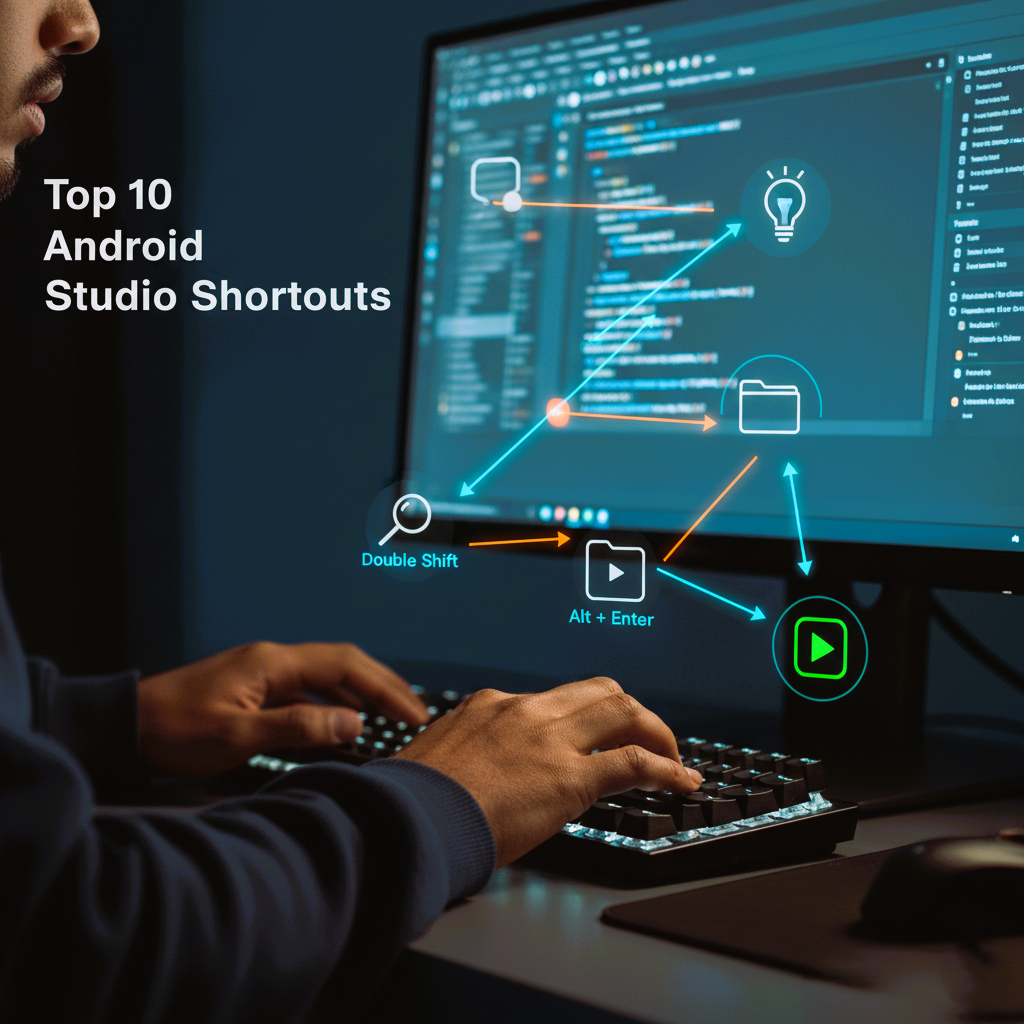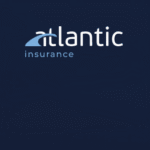By Xaylon Lab – Powering Smarter App Development
When it comes to Android app development, speed and efficiency are everything. Every second spent navigating menus or searching for code lines can add up, especially when deadlines are tight. That’s where keyboard shortcuts in Android Studio come in — they help developers move faster, code smarter, and focus more on creativity than on clicking through options.
At Xaylon Lab, our app development experts rely heavily on Android Studio shortcuts to build, debug, and refine apps more efficiently. Whether you’re a beginner or an experienced Android developer, mastering these shortcuts can take your productivity to the next level.
Let’s dive into the Top 10 Android Studio Shortcuts Every Developer Should Know in 2025.
1. 🔍 Find Anything Instantly — Double Shift
Shortcut: Double Shift
Pressing Shift twice quickly opens the Search Everywhere dialog — your all-in-one tool to find classes, files, symbols, and UI elements.
Instead of manually browsing directories, just double-tap Shift and type what you’re looking for.
✅ Pro Tip (From Xaylon Lab): Use this shortcut to quickly jump between layouts, activities, and fragments — perfect for large app development projects.
2. 💡 Quick Fix Suggestions — Alt + Enter (Windows) / Option + Enter (Mac)
This shortcut brings up Android Studio’s Intention Actions, offering suggestions for quick fixes, imports, and optimizations.
For example, if you miss an import statement or have a red underlined error, press this combo — Android Studio will often fix it automatically.
👉 Used daily by Xaylon Lab’s developers for efficient code cleanup during mobile app development.
3. 🏗️ Auto-Format Your Code — Ctrl + Alt + L (Windows) / Command + Option + L (Mac)
Clean, readable code is a sign of professional app development.
With this shortcut, Android Studio reformats your entire file based on proper indentation and syntax rules.
Before you commit code or push it to Git, always auto-format it — a simple way to make your project look consistent and professional.
4. 🧭 Navigate to Definition — Ctrl + Click / Command + Click
Hold Ctrl (or Command) and click any method, class, or variable to instantly open its definition.
It saves tons of time when working in complex projects with multiple interlinked files.
At Xaylon Lab, this shortcut is key to debugging and exploring third-party libraries quickly.
5. 🧱 Generate Code Automatically — Alt + Insert (Windows) / Command + N (Mac)
Instead of manually typing boilerplate code like getters, setters, constructors, or toString(), use this shortcut to auto-generate them.
✅ Great for reducing repetitive tasks during Android app development.
For example, in Kotlin or Java classes, press this combo and let Android Studio do the heavy lifting.
6. 🐞 Run App Instantly — Shift + F10 (Windows) / Control + R (Mac)
Why click the green play button when you can launch your app instantly?
Press Shift + F10 to build and run your project in an emulator or connected device.
Pro Tip from Xaylon Lab: Combine it with Shift + F9 (Debug) to quickly test new features and catch runtime issues.
7. 📜 Find and Replace in Entire Project — Ctrl + Shift + R (Windows) / Command + Shift + R (Mac)
Need to update variable names, package structures, or function calls across your project?
This shortcut opens a powerful global Find and Replace tool.
It’s perfect when refactoring your Android app or implementing feature-wide changes — a lifesaver for larger codebases.
8. 🎯 Duplicate a Line — Ctrl + D (Windows) / Command + D (Mac)
A quick way to duplicate lines or code blocks without using copy-paste.
Simply place your cursor on the line and hit the shortcut — it’ll create an exact copy right below.
💡 Xaylon Lab Tip: Great for quickly reusing log statements, XML elements, or repeated UI components.
9. 🔁 Comment or Uncomment Lines — Ctrl + / (Windows) / Command + / (Mac)
Commenting code is crucial during testing or debugging.
This shortcut toggles comments on and off instantly—no need to manually type // or /* */.
In XML layout files, it also helps in disabling UI components temporarily while experimenting with design.
10. ⚡ Refactor Everything—Ctrl + Alt + Shift + T (Windows) / Control + T (Mac)
One of the most powerful tools in Android Studio—this opens the Refactor This menu, letting you rename variables, extract methods, move classes, or change signatures in seconds.
✅ Used by Xaylon Lab’s developers for clean, scalable app development—it keeps your project well-structured and easy to maintain.
💼 Why Shortcuts Matter in Professional App Development
In modern app development, time efficiency is directly tied to project success.
Teams at Xaylon Lab rely on productivity tools and shortcuts to:
- Reduce manual work and errors
- Maintain code quality across teams
- Speed up testing, debugging, and deployment cycles
Mastering these shortcuts doesn’t just make you faster — it makes you a smarter Android developer.
🧰 Bonus: More Handy Shortcuts for 2025 Developers
- Ctrl + E / Command + E: View recently opened files
- Ctrl + Shift + A / Command + Shift + A: Search for any command or action
- Ctrl + Tab: Switch between open files
- Ctrl + F12 / Command + F12: Navigate class structure
These small yet powerful shortcuts help developers navigate and manage Android Studio like pros.
🧠 Final Thoughts
Learning shortcuts might seem like a small step, but in the long run, it transforms your workflow.
Whether you’re building the next big startup app or contributing to enterprise projects, mastering these key combinations saves time, reduces frustration, and boosts productivity.
At Xaylon Lab, our goal is to help developers build smarter, faster, and cleaner—because great app development starts with efficient tools and habits.
✨ Stay Ahead with Xaylon Lab
At Xaylon Lab, we specialize in mobile app development, software solutions, and IoT integrations.
Our mission is to empower developers and businesses to innovate faster and smarter.
Explore our latest blogs and insights to level up your Android development journey.